This information was sourced from @Shopify | Jump Suit Group is proud to be a Shopify Partner!
How do you find your Facebook pixel ID?
Your FB pixel can be found after you log into Facebook > ads manager > Pixels

How to add the Facebook pixel to your website
If you do not know anything about editing your website, I suggest you don't try - it's not worth your time.
However if you are savvy, you need to install the code in the head section of your index page so that it appears on every page on your website - most website's have a place you can add it once and it travels across all pages.
So, no matter which page is loaded, the pixel will fire.
Here is a bit more guidance:

Choose “Create a Pixel.” Assign a name to your pixel and select “Create.”
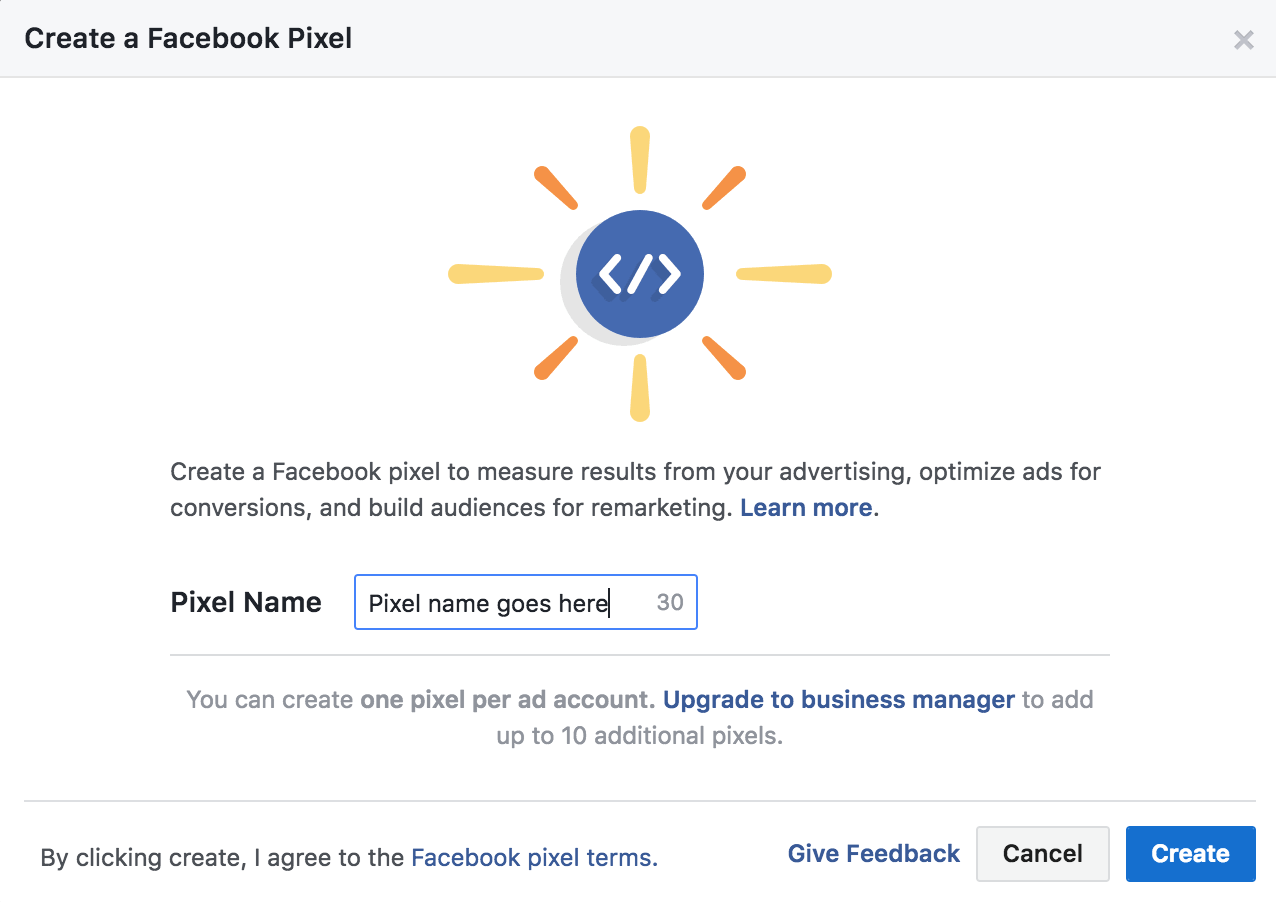
There are a few ways to add the Facebook pixel to your website:
- Manually install the code yourself
- Email instructions to a developer of your choice

1. Add the Facebook pixel code to your website manually
To do this, you need to install the pixel in the global header of your site - If you're thinking about this option, I don't think I need to explain any further. Find the <head> and paste it right after.
2. Have a developer install the Facebook pixel code to your website
If you have a web guru, we suggest you have him or her do it. Facebook will let you email the code directly to them and they can pop it in no sweat.
Once the code is installed, you can use the Facebook Pixel Helper to make sure it’s working properly.
Questions?
Maybe?
Drop us a line!